Guidelines for Resetting Your Forgotten Password at MWCASH
Leave a Comment / By D / July 20, 2024
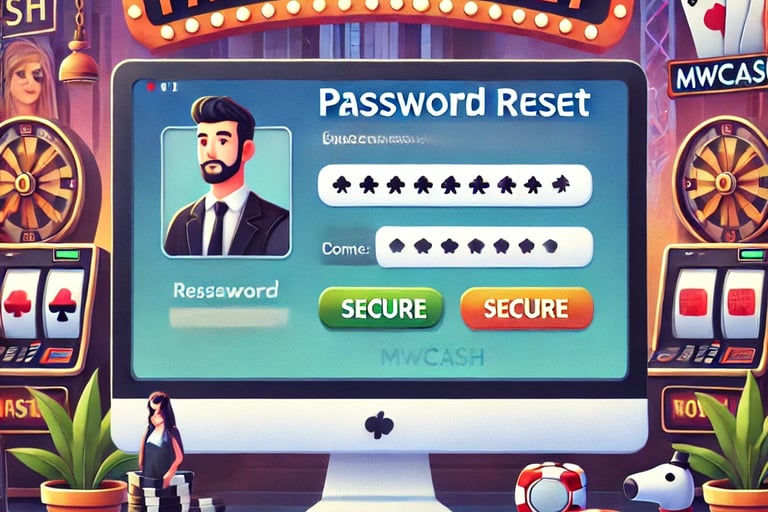

Step 1: Visit the MWCASH Website
Go to the Official Website Open your preferred web browser and navigate to MWCASH.
Find the Login Button On the homepage, locate the "Log In" button, usually found at the top right corner of the page. Click on it to proceed to the login page.
Step 2: Access the Forgot Password Feature
Click the "Forgot Password" Link On the login page, look for the "Forgot Password" link below the login fields. Click on this link to start the password reset process.
Step 3: Enter Your Email Address
Provide Your Registered Email Enter the email address associated with your MWCASH account in the designated field. Ensure that you use the correct email to receive the reset instructions.
Submit the Request Click on the "Submit" or "Send" button to proceed. MWCASH will send a password reset link to your registered email address.
Step 4: Check Your Email
Open the Password Reset Email Check your email inbox for a message from MWCASH. If you don’t see it, check your spam or junk folder.
Click the Reset Link Open the email and click on the password reset link provided. This link will redirect you to a secure page where you can reset your password.
Step 5: Reset Your Password
Enter a New Password On the password reset page, enter a new password. Make sure it is strong and secure by using a combination of letters, numbers, and special characters.
Confirm Your New Password Re-enter your new password in the confirmation field to ensure accuracy.
Submit the New Password Click on the "Submit" or "Reset Password" button to finalize the process. Your password will now be updated.
Step 6: Log In with Your New Password
Return to the Login Page Go back to the MWCASH login page.
Enter Your Credentials Use your username/email and the new password you just set to log in to your account.
Access Your Account Click "Log In" to access your MWCASH account and continue enjoying your gaming experience.
Tips for Creating a Strong Password
Use a Combination of Characters Include uppercase and lowercase letters, numbers, and special characters to create a robust password.
Avoid Common Words and Phrases Don’t use easily guessable information like your name, birthdate, or common words.
Make It Long Aim for a password that is at least 8-12 characters long.
Use a Password Manager Consider using a password manager to generate and store complex passwords securely.
Need Further Assistance?
If you encounter any issues during the password reset process or have any other questions, the MWCASH customer support team is here to help:
Live Chat Use the live chat feature on the website for immediate assistance.
Email Support Send an email to the support team for detailed inquiries.
FAQs Visit the FAQ section on the MWCASH website for answers to common questions and quick solutions to common problems.
Resetting your password is quick and straightforward, ensuring you can get back to enjoying the exciting games at MWCASH in no time!


